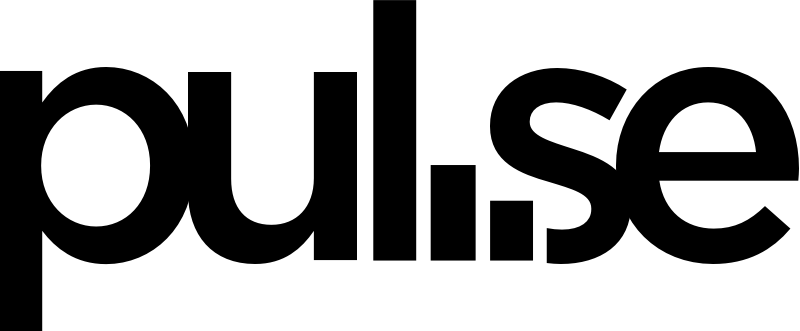*To get the most out of reports, make sure you've entered plenty of income and expense transactions. You can read more about how to do that here.
To view your reports:
- Click the Reports tab and look at the blue Pulseline. This shows you your cash on hand, and it’s the fastest way to see how your business is doing.
- Hover your cursor over each data point dot and bar graph to see the amount of cash on hand you’ll have on that date. In the right sidebar, you can select other reports to run.
Report Types
- Income & Expenses Report: This will be the default report where you’ll see an overview of all of your income and expenses.
- Categories Report: Click on Categories in the right sidebar. This report shows you all of your income broken down by category. It’s crucial to organize your categories so that this report will be effective.
- Companies Report: Click on Companies in the right sidebar. This report shows you a quick graph of how profitable all your projects are per client.
If you have more than one financial account, you can change the results of your reports by toggling on and off different financial accounts. For example, if you want to see how your business would do if you didn’t have a line of credit, you can view your income and expenses only by toggling off the line of credit account. To do this, look under Accounts on the right side margin for the check boxes. Show or hide all transactions within each financial account by simply checking or unchecking the box and Pulse will do the math for you instantly.
You can also run reports in different currencies using the Currency dropdown at the top of the right sidebar. Note: not all plans can use the currency conversion feature. You can upgrade to a plan that does have this feature any time by going to Billing in the top right of your screen when you're logged in.