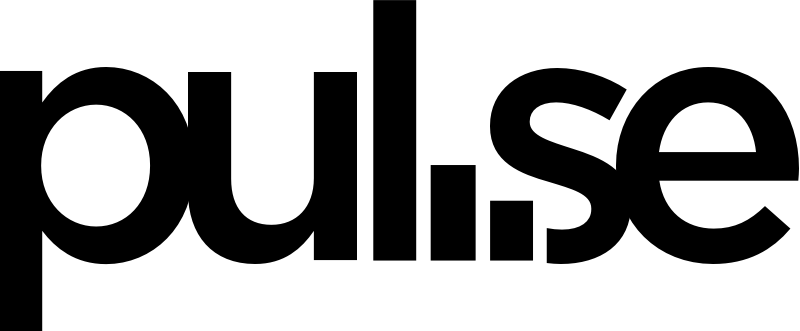In Pulse, income refers to a specific amount of money that’s added to your financial accounts. Income can be attached to a project, or it can be independent of projects and clients and just have a title.
Diligently add your income to keep your cash flow view accurate. Add all the income you’re expecting to receive from your clients to get a clearer picture of the health of your business in the Cash Flow and Report views.
To add income:
- Hover over the Cash Flow tab and select Add Income.
- Give your income item a title, or select a previously created project by clicking Select a project and then selecting from the drop-down list. Once you’ve clicked Select a project, you can add a new Project on the fly by typing in the new project name and hitting Enter. A popup will allow you to associate that new project with the correct Company.
- Select an income category from the drop-down menu or write in a new one.
- Using the dropdown menu, select which financial account that will receive this income.
- You can add a description if you want, and you can also toggle active/inactive. Active entries will automatically be part of your reports, but you can hide them at any time by unchecking the Active Entry box. We’ll cover Active versus Inactive entries in more detail later.
- Set the income amount and the date. The date can be in the future or the past.
- Add more income lines here if you want, or click the Add Income button at the bottom of the screen to save your work and add the money to your Cash Flow view and Reports.
To add expenses:
- Hover over the Cash Flow tab and select Add Expense.
- Add an expense entry by selecting Add Expense.
- Follow the same steps as you did when you added your first income items.
*Feel free to click the Cash Flow or Reports tabs as you enter these items. You’ll start seeing how adding income and expenses affects your cash on hand, and you’ll get a better understanding of how powerful the reporting in Pulse can be.
Recurring Income and Expenses
If you have income that pays regularly, like a retainer project, it can be easier to set an income entry that will automatically update at regular intervals.
Likewise, it’s easy to set recurring expenses to automatically show up in Pulse (rent, payroll, software subscription fees). Setting up recurring expenses is perfect for expenses that are charged on a regular basis.
To add recurring transactions (income or expenses):
- Add a title (or choose a project), then choose a category, a financial account, and add the amount and date the same way you did earlier.
- Select which Repeat option you’d like. This is perfect for retainer projects that pay on a set interval. Change the repeater interval to correspond to how often you want the income or expense line occur (weekly, monthly, bi-monthly, etc.).
- Choose when you want the repeater to stop, or select Never end to regularly generate the transaction forever.
- You can still add multiple lines (even if they aren’t recurring) within this transaction by clicking Add another line.
- When you’re done, click the Add Income button.
Next
Now it’s time to see Pulse in action by running some reports.