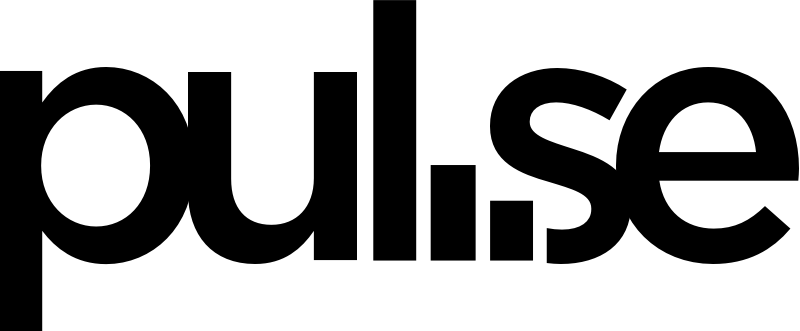Financial Accounts are designed to be flexible and can be used to differentiate entries between bank accounts or companies, or between personal and business entries.
For example, you could add a financial account called Operating that would represent your checking account, and a financial account called LOC that represents a line of credit.
Setting a currency for your financial accounts will convert all entries in the Cash Flow and Reports views to a selected currency. Exchange rates used for conversion are updated every day.
*Feel free to experiment with temporary account information. Because you can change the Account names and amounts at any time, you don’t have to wait until your bank statements in front of you to set up your Pulse account.
To set up a Financial Account:
- To set up, add or edit your financial accounts, go to your Financial Accounts under Settings. Click the Settings tab and then select Financial Accounts on the right side.
- Click Add Account.
- Give your account a title. Many businesses start with Operating, Reserves, and Line of Credit (LOC).
- Give each account a starting balance. This should be the current balance of the financial account it represents. You can also assign this account a unique color.
- Optional: set the default currency.
- Optional: set user permissions.
- Choose whether or not this account will be the Default Account. The Default Account is the account that you’d like to see first when you create an income item or expense entry. You can always designate another account as your default account later.
- Click Add Account and it will populate in the Financial Accounts screen.
- You can click in the name field to edit the name at any time.
- You can also set up your QuickBooks Online account on this screen. Read more about that here.
Next
Now you’re ready to define your income and expense categories.